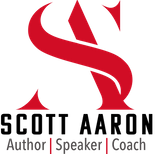LinkedIn is far more than a platform for networking and job hunting; it’s a powerhouse for lead generation and email list growth.
In today’s digital landscape, your email list remains one of your most valuable assets. It’s a direct line of communication to your audience, a tool for nurturing relationships, and a way to convert leads into loyal customers.
If you’re not yet using LinkedIn to grow your email list, it’s time to tap into this incredible resource.
In this newsletter, we’ll dive deep into three key strategies to optimize your LinkedIn profile for email list growth:
- Optimize Your LinkedIn Background Banner to Personally Brand Yourself
- Include a Clickable Link in Your Headline Section
- Add a Lead Magnet to Your Featured Content Section
Each strategy is packed with actionable tips, examples, and insights to help you transform your LinkedIn profile into an email list-building machine.

1. Optimize Your LinkedIn Background Banner to Personally Brand Yourself
Your LinkedIn background banner is the first thing visitors notice when they land on your profile.
It’s a visual representation of your brand, and it’s your chance to make a strong first impression.
Most people overlook this critical section, leaving it blank or using a generic image.
Don’t make that mistake—your banner can be a powerful tool for attracting email subscribers.
Why Your Banner Matters
Think of your banner as a digital billboard. It should:
- Communicate who you are and what you do
- Reflect your personal brand and professional expertise
- Guide visitors toward taking the next step (like signing up for your email list!)
How to Create an Effective Banner
Here are some tips to optimize your banner for email list growth:
- Include Your Tagline or Unique Value Proposition: Use a clear, concise tagline that highlights what you offer and why it matters. For example: “Helping Business Owners Grow Revenue with Proven LinkedIn Strategies”.
- Add a Call-to-Action (CTA): Encourage visitors to take action. Phrases like “Download My Free LinkedIn Profile Optimization Guide” or “Subscribe for Weekly Growth Tips” can be effective.
- Incorporate Your Branding: Use colors, fonts, and imagery consistent with your personal or company brand. This helps build recognition and trust.
- Keep It Simple: Avoid clutter. A clean, professional design with one clear message is far more impactful than an overcrowded banner.
Tools for Creating Your Banner
You don’t need to be a designer to create a stunning banner.
Use tools like Canva, which offers LinkedIn banner templates, or hire a freelance designer on platforms like Fiverr or Upwork.
Make sure your banner is high-quality and aligns with your professional image.
2. Include a Clickable Link in Your Headline Section

LinkedIn’s clickable link feature in the headline section is a game-changer for lead generation.
This feature allows you to direct visitors to an external site, like a landing page, opt-in form, or email sign-up page.
If you’re not taking advantage of this feature, you’re missing out on a significant opportunity.
Why Clickable Links Are Effective
People visiting your LinkedIn profile are often already interested in what you have to offer.
Providing a direct link to valuable resources makes it easy for them to engage further.
This seamless transition from LinkedIn to your email list is essential for conversion.
Best Practices for Clickable Links
To make the most of this feature, follow these tips:
- Choose a Compelling CTA for Your Link: The text accompanying your link should entice people to click. Examples include: “Download My Free E-Book”, “Get Exclusive Marketing Tips”, or “Access My Free LinkedIn Checklist.”
- Link to a High-Value Resource: Ensure that the page you’re linking to offers immediate value, like a lead magnet or an exclusive offer. This increases the likelihood of visitors signing up.
- Test and Optimize Your Link: Monitor the performance of your link by tracking clicks and conversions. Platforms like Bitly can help you shorten and track your link.
How to Add a Clickable Link
- Go to your LinkedIn profile and click the pencil icon to edit your profile.
- Scroll down to the Website or Link section.
- Enter your desired URL and accompanying CTA text.
- Save your changes and test the link to ensure it’s working correctly.
3. Add a Lead Magnet to Your Featured Content Section

The “Featured” section of your LinkedIn profile is an often-underutilized goldmine for showcasing content.
This is where you can highlight posts, articles, links, or media that drive traffic to your lead magnet.
By strategically using this section, you can capture email addresses while delivering value to your audience.
What Is a Lead Magnet?
A lead magnet is a valuable resource you offer in exchange for someone’s email address. Examples include:
- E-books
- Checklists
- Templates
- Webinars
- Exclusive content
The key is to ensure your lead magnet addresses a specific pain point or need of your target audience.
How to Optimize Your Featured Section

Here’s how to use the “Featured” section effectively:
- Highlight a Single, Clear Offer: Choose one lead magnet to feature prominently. Make sure it’s directly relevant to your audience.
- Use Eye-Catching Visuals: Include a professional image or graphic for your lead magnet. Bright colors and bold text can help draw attention.
- Write an Engaging Description: The accompanying text should emphasize the value of your lead magnet. For example: “Struggling with LinkedIn engagement? Download my free guide to creating posts that convert.”
- Directly Link to Your Landing Page: Ensure that clicking on the featured content takes visitors straight to an email sign-up form or landing page.
How to Add Content to the Featured Section
- Navigate to your LinkedIn profile and scroll down to the “Featured” section.
- Click the “+” icon to add a new piece of content.
- Choose from your existing posts, add a link, or upload a document.
- Rearrange your featured items so your lead magnet is the first thing visitors see.
Bringing It All Together
By implementing these three strategies, you can transform your LinkedIn profile into a lead-generating machine:
- Use your background banner to visually communicate your brand and drive email sign-ups.
- Add a clickable link in your headline to direct visitors to your lead magnet or sign-up page.
- Leverage the Featured Content section to showcase a high-value lead magnet and capture email addresses.
Action Steps
To put this into practice, follow these steps:
- Audit your LinkedIn profile and identify areas for improvement.
- Create or update your background banner to align with your personal brand.
- Add a clickable link to your profile headline, ensuring it leads to a valuable resource.
- Optimize your Featured Content section with an engaging lead magnet.
Accountability Challenge
Once you’ve made these updates, monitor your results!
Track profile views, link clicks, and email sign-ups to measure your success.
Growing your email list doesn’t have to be complicated.
With these LinkedIn strategies, you can connect with your audience, provide value, and build a robust list of engaged subscribers.
Start optimizing your profile today and watch your email list grow!
What was your biggest takeaway on how to grow your email list using LinkedIn?
Join The LinkedIn Leads for Life Facebook Group Here: https://www.facebook.com/groups/284573162152150. It is a community of support, tips, and more for generating leads using LinkedIn!
#linkedin #emailgrowth #linkedintips